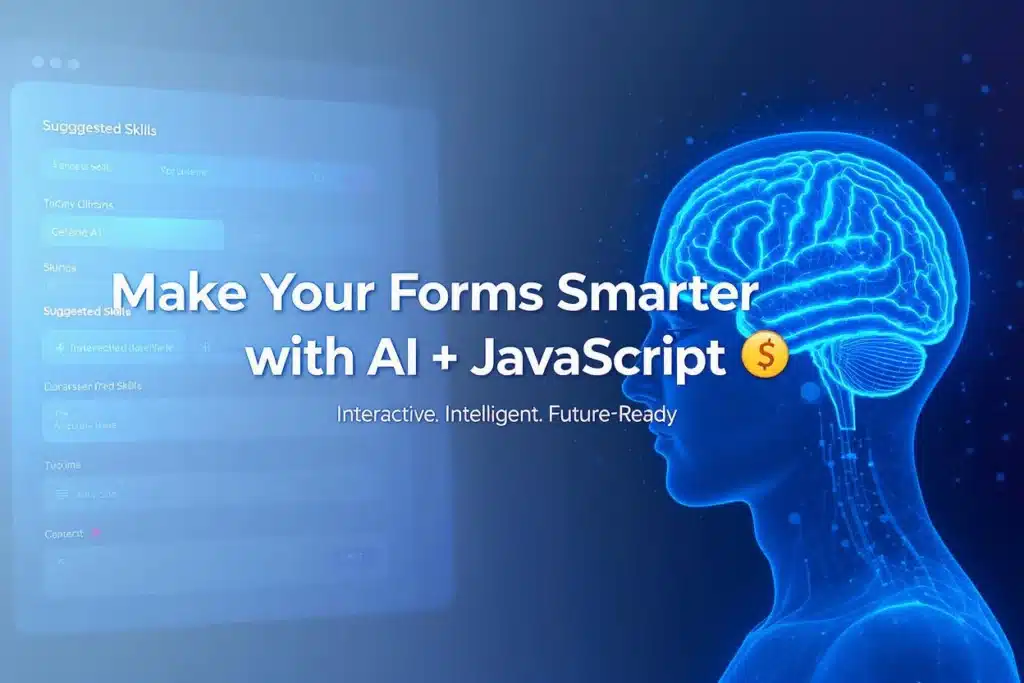Table of Contents
In today’s digital landscape, web forms play a pivotal role in everything from lead generation to product feedback, job applications, and online checkouts. However, most forms we encounter still feel static and unintelligent — they don’t learn from user input, they don’t offer real-time suggestions, and they can feel more like barriers than gateways.
But what if we could give our forms a little intelligence?
By combining JavaScript with the power of AI (like OpenAI’s GPT models), we can turn traditional forms into dynamic, responsive tools that adapt to users, suggest content, and even improve form completion rates.
In this blog post, we’ll walk through how to build a smart web forms form using JavaScript and OpenAI’s GPT-4 API. We’ll not only look at the code but also explain why each step matters — so whether you’re a beginner or a curious web developer, you’ll find this guide useful.
What Is a “Smart” Web Form?
A smart web form isn’t just about fancy design or animations. It’s a form that understands and adapts based on the user’s actions, intent, and context. These are some traits of a smart form:
- Real-time Suggestions: Based on user input, the form offers predictive text or context-aware recommendations.
- Conditional Logic: It shows or hides form fields based on previous answers.
- Dynamic Input Validation: It instantly validates input fields and can even detect tone, grammar, or content issues.
- AI Integration: Using external AI services (like GPT) to generate helpful suggestions or autofill content intelligently.
Think about your favorite apps — LinkedIn recommending skills, Gmail suggesting full sentences, or Grammarly helping you write better. We can bring a slice of that magic into our own forms.
Tools & Technologies You’ll Need
Here’s what we’ll use to build our smart form:
- HTML5 – To structure the form
- Vanilla JavaScript (ES6+) – To handle form interactions
- OpenAI’s GPT-4 API – To power AI-driven suggestions
- Optional: Libraries like Yup or Validator.js for extended validation
You don’t need a framework like React or Vue for this — but it’s fully adaptable to any stack.
Use Case: Smart Job Application Form
Let’s build a simple job application form where:
- When the user types a job title, the form suggests relevant skills using GPT.
- When the user starts typing a cover letter, it offers content suggestions tailored to the job.
- The form hides unnecessary fields to reduce clutter.
Step 1: Basic HTML Structure
We’ll start with a minimal HTML form:
<form id="jobForm">
<label for="jobTitle">Job Title:</label>
<input type="text" id="jobTitle" name="jobTitle" placeholder="e.g., Frontend Developer" />
<div id="suggestedSkills"></div>
<label for="coverLetter">Cover Letter:</label>
<textarea id="coverLetter" name="coverLetter" rows="6" placeholder="Write your letter here..."></textarea>
<button type="submit">Submit</button>
</form>
This is a typical form — a text input for the job title and a textarea for the cover letter. But now we’re going to breathe life into it using JavaScript and AI.
Step 2: Adding AI-Powered Skill Suggestions
When a user enters a job title (like “Full Stack Developer”), the form should automatically display a list of recommended skills. This not only helps the user feel guided but also makes the form feel more interactive and helpful.
Here’s how we do that using the OpenAI API:
document.getElementById("jobTitle").addEventListener("blur", async (e) => {
const title = e.target.value.trim();
if (!title) return;
// Call OpenAI API
const response = await fetch("https://api.openai.com/v1/chat/completions", {
method: "POST",
headers: {
"Authorization": "Bearer YOUR_OPENAI_API_KEY",
"Content-Type": "application/json",
},
body: JSON.stringify({
model: "gpt-4",
messages: [
{
role: "user",
content: `List 5 essential skills required for the job title: ${title}`,
},
],
}),
});
const data = await response.json();
const skills = data.choices[0].message.content;
// Display skills on the page
document.getElementById("suggestedSkills").innerHTML = `
<p><strong>Suggested Skills:</strong><br>${skills.replace(/\n/g, "<br>")}</p>
`;
});
This small script makes your form AI-aware. It waits for the user to stop typing and then calls the GPT API to get relevant skill suggestions. These are displayed in real-time without the user needing to leave the form.
Step 3: AI-Suggested Cover Letter
Writing a cover letter can be intimidating for many people. Why not make it easier by offering a suggested paragraph based on the job title?
We’ll trigger this suggestion when the user clicks or focuses on the textarea:
document.getElementById("coverLetter").addEventListener("focus", async () => {
const jobTitle = document.getElementById("jobTitle").value.trim();
if (!jobTitle) return;
const response = await fetch("https://api.openai.com/v1/chat/completions", {
method: "POST",
headers: {
"Authorization": "Bearer YOUR_OPENAI_API_KEY",
"Content-Type": "application/json",
},
body: JSON.stringify({
model: "gpt-4",
messages: [
{
role: "user",
content: `Write a short, professional cover letter paragraph for someone applying as a ${jobTitle}.`,
},
],
}),
});
const data = await response.json();
const suggestion = data.choices[0].message.content;
document.getElementById("coverLetter").value = suggestion;
});
This transforms the form from a blank canvas into a guided writing assistant. It reduces friction and encourages users to submit well-crafted responses.
Step 4: Privacy, Security & UX Considerations
While integrating AI into forms is powerful, it comes with responsibility. Here are a few best practices:
- Never expose API keys on the frontend: Always use a secure backend proxy.
- Respect user privacy: Don’t send personal or sensitive data to external APIs without consent.
- Provide transparency: Let users know when AI is being used and offer manual override options.
📘 Learn more about secure AI app design at OWASP LLM Top 10
Conclusion
Smart web forms are not the future — they’re the now. With just a few lines of JavaScript and AI API calls, you can transform a dull form into something that guides, adapts, and improves the user journey.
Whether you’re building a career portal, a SaaS onboarding flow, or a survey tool, these enhancements can lead to higher engagement and conversion rates.
👇 What’s Next?
- Add voice input using Web Speech API
- Train a local AI model using TensorFlow.js
- Use Formspree or Netlify Forms for backend-less form handling
🔗 References
- OpenAI Docs: https://platform.openai.com/docs
- OWASP LLM Security: https://owasp.org/www-project-top-10-for-large-language-model-applications/
- Web Speech API: https://developer.mozilla.org/en-US/docs/Web/API/Web_Speech_API
- TensorFlow.js: https://www.tensorflow.org/js